There are pop-up windows in many places that show you a list of terms. In the diary, for example, if you click on the input field for "genus", the list will show all the genus you have already created. Once you have selected the genus and clicked on "variety", all varieties that you have already assigned to this genus will appear. These lists are automatically created with the terms you created under "Genus" and "Variety".
In the detailed view of genus and varieties there is a pop-up under fertiliser, i.e. "starch". There you can choose weak eaters, middle eaters or strong eaters.
But there are also lists that you can design yourself directly in the pop-up window.
With certain input fields you use the same terms over and over again. For example, the plant family, the to-dos or the fertilizer. To avoid having to type the same words over and over again, a pop-up window opens with a list of previously created terms. You can enter them by touching the corresponding field. These are
- for genus around the plant family
- for varieties around the places (or beds, same contents as the beds)
- in the diary about the topic and the fertilizer (fertilizer itself content as in the to-dos)
- in the beds around the bed (same contents as the varieties)
- for to-do's, the to-do and the fertilizer (fertilizer itself content as in the diary)
- for source, by the type of source
Editing these lists
In the download version of the app some terms are already created in each of these lists. Of course you can change, delete or add these terms at any time. But you can also change the order, for example by placing the most common terms on top.
Proceed as follows
- You tap on the corresponding field, the pop-up window opens
- At the top there are two blue icons, the first one for editing the list, the second one for term search
- You tap on the first symbol (with the small pencil), now you can edit this list.
- Tap on the red circle on the left to remove the term
- By clicking on the arrow on the right: change the name of the term.
- ATTENTION: If you change the name of an already used term, you have to reassign the changed term wherever it already occurs!
- Below to create new terms
- By touching and holding a term, you can move it to any position.
Tip
You can also divide the terms into groups by creating a field (or several) as a separation, for example "---", and move it to the right place. If you create several such separators, they should be different, e.g. 3 strokes "---", 4 strokes "----", 5 strokes "-----" etc.
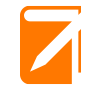
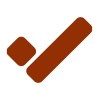
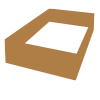
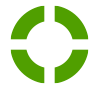
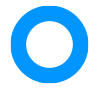
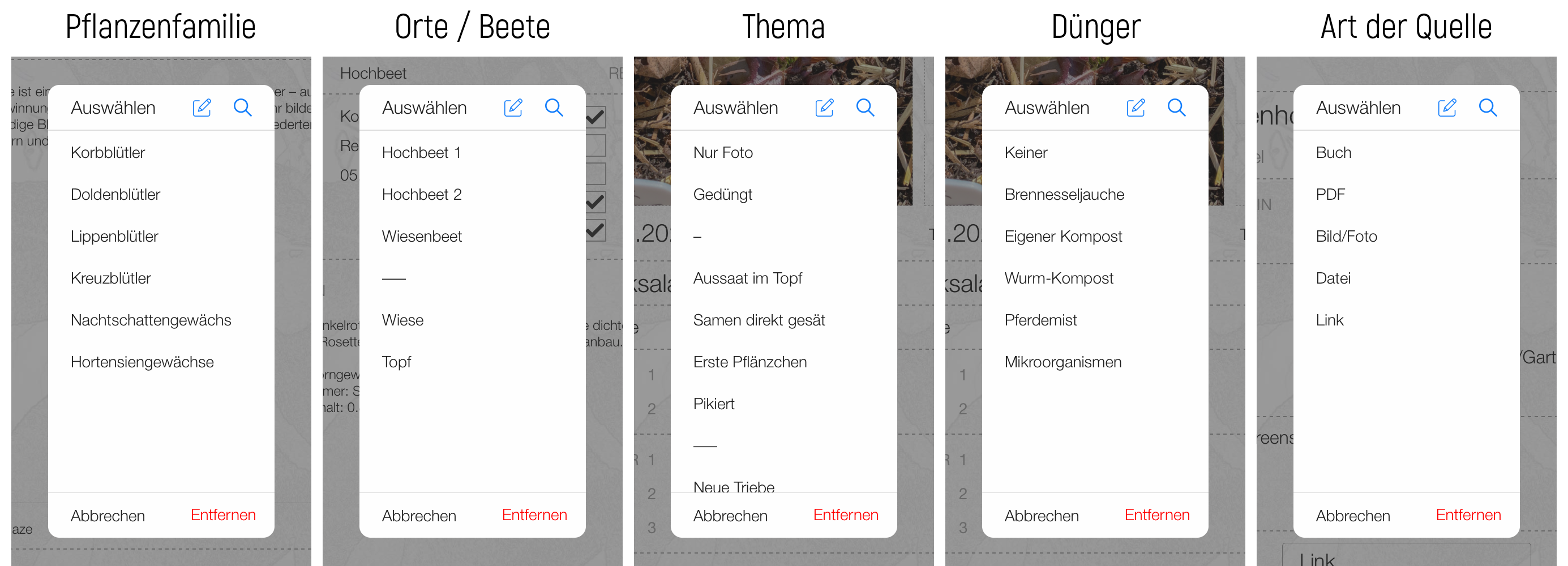
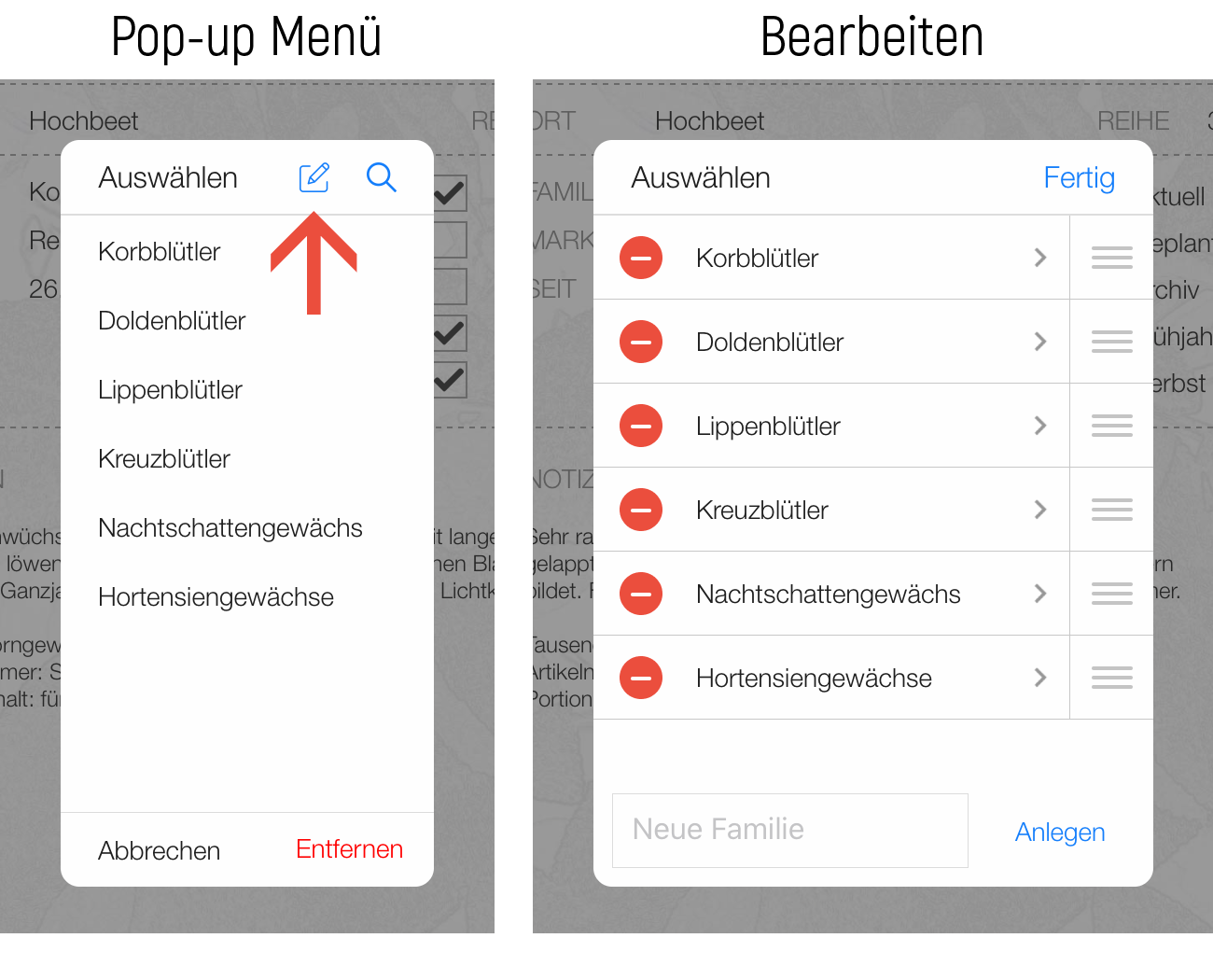
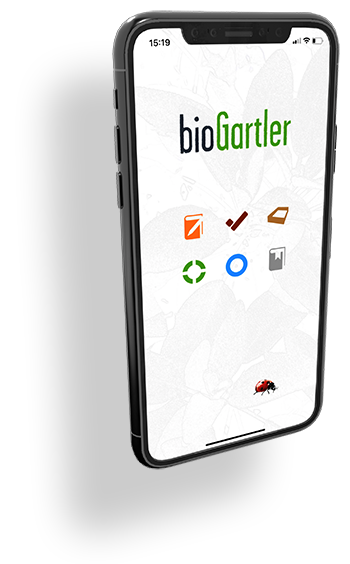
Comments powered by CComment