Beds
Manage your vegetable, shrub and/or flower beds. Plan successors in the bed.
In the basic version of the app there are already flowerbeds, one of them called "raised bed". Of course you can use them or you can delete them and create a new bed, for example for a perennial bed. To do this, click on the plus in the upper menu bar, then the new line will read "BED BED SPECIFY" and "YEAR" on the far left. If you click on Specify bed, a pop-up window will open in which beds and also "meadow" and "pot" have already been created. By clicking on the icon with the small pencil above, you can adapt this list to your needs.
Then you also indicate the year for which the rows of this bed are valid. This way you can plan for the next year and later see what you have grown last year in which row. Each collection of rows can be accessed by selecting the bed and year in the submenu or by using the search function (magnifying glass).
In each row you have the possibility to plan 3 different genera. You can also determine the successors, for example what you want to sow after the radishes. If you only want to sow 1 genus in a row, enter this genus in all 3 fields or leave the 2nd and 3rd fields empty.
The view is sorted by rows. You can create as many rows as you like for a bed and you can also move the rows as needed by pressing and holding your finger on the row and then moving the row up or down. The number of the row is automatically adjusted.
When you select the genus, the pop-up window will show all the genus you have already created. If you want to delete an entry, click on "Remove" (red) at the bottom right.
Hint
You can find all the beds in the corresponding years fastest by using the search function. Click on the magnifying glass symbol in the upper right corner, enter the flowerbed and the year in the line on the far left, click on "Search", done.
Smartphone
On the Smartphone this area is of course more clearly arranged in landscape format!
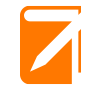
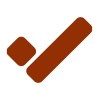
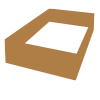
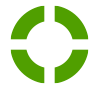
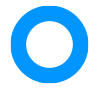
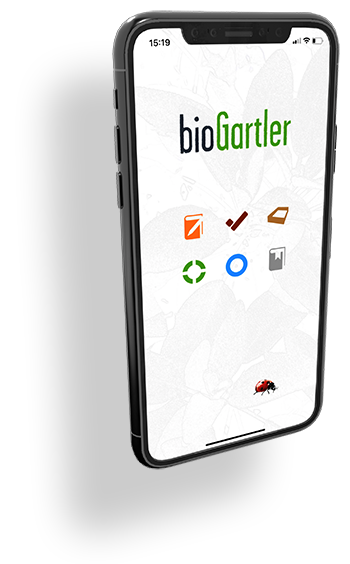
Comments powered by CComment